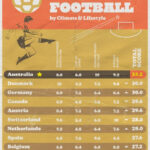Are you looking to move your Football Manager career to a new computer? This guide offers a comprehensive, step-by-step approach on How To Transfer Football Manager Saves To Another Computer, ensuring you can pick up your managerial journey right where you left off. CAUHOI2025.UK.COM is here to provide you with the most reliable and easy-to-follow instructions.
1. Understanding Where Football Manager Saves Are Stored
The first step in transferring your Football Manager (FM) saves is locating them on your current computer. The storage location varies depending on your operating system: Windows or macOS.
1.1. Locating Saves on Windows
By default, Football Manager saves on a Windows PC are stored in the following directory:
C:Users[Your Windows Username]DocumentsSports InteractiveFootball Manager [Year]games
Replace “[Your Windows Username]” with your actual Windows username, and “[Year]” with the specific version of Football Manager you are playing (e.g., Football Manager 2023, Football Manager 2024).
1.2. Locating Saves on macOS
Finding your saves on a Mac requires a few more steps because the Library folder is hidden by default. Here’s how to access it:
- Open Finder.
- Click “Go” in the menu bar at the top of the screen.
- Hold down the “Option” key. The “Library” folder will appear in the dropdown menu.
- Click “Library” and navigate to:
Users/[Your Mac Username]/Library/Application Support/Sports Interactive/Football Manager [Year]/games
Again, replace “[Your Mac Username]” and “[Year]” with your specific details.
1.3. Alternative Save Locations
It’s possible you chose a custom save location when you initially saved your game. If you can’t find your saves in the default locations, follow these steps within Football Manager:
- Load your last saved game.
- Click “FM” (or the Football Manager logo) in the top in-game menu.
- Select “Save As.”
- The save dialog box will display the current save location.
2. Methods for Transferring Your Saved Games
Once you’ve located your saved games, you can use several methods to transfer them to your new computer. Here are the most common and reliable options:
2.1. Using a USB Drive
A USB drive is a straightforward and widely accessible method for transferring files between computers.
Steps:
- Copy the Save File: Locate the save file (or files) in the appropriate folder on your old computer.
- Transfer to USB: Drag and drop the save file(s) onto your USB drive.
- Transfer to New Computer: Plug the USB drive into your new computer and copy the save file(s) to the corresponding “games” folder.
Considerations:
- Ensure the USB drive has sufficient storage space.
- Double-check that you are copying the correct save file, especially if you use autosaves. Look for the most recent date and time.
2.2. Using Cloud Storage (Dropbox, Google Drive, OneDrive)
Cloud storage services like Dropbox, Google Drive, and OneDrive offer a convenient way to sync files across multiple devices. This method is particularly useful if you frequently switch between computers.
Steps:
- Upload to Cloud: Copy the save file(s) to a folder in your preferred cloud storage service on your old computer.
- Sync on New Computer: Install the cloud storage application on your new computer and ensure it’s synced with your account.
- Download to New Computer: The save file(s) will automatically download to the cloud storage folder on your new computer. Copy them to the “games” folder.
Considerations:
- You’ll need an active internet connection on both computers.
- Cloud storage services typically offer a limited amount of free storage space, so you may need to upgrade to a paid plan if you have a large number of save files.
2.3. Using Steam Cloud Saves
Football Manager has a built-in cloud save feature that integrates with Steam. This is arguably the easiest method, but it relies on Steam’s functionality.
Steps:
- Enable Steam Cloud: In Football Manager, go to “Preferences” > “Interface” and ensure that “Enable Steam Cloud synchronization for save games” is checked.
- Save to Cloud: When saving your game, choose the “Cloud” option instead of “Local.”
- Sync on New Computer: On your new computer, launch Football Manager through Steam and ensure Steam Cloud synchronization is enabled. Your saved games should automatically download.
Considerations:
- This method requires you to use Steam.
- Some users have reported occasional issues with Steam Cloud synchronization, so it’s a good idea to have a backup using one of the other methods.
- According to a Steam Support article from March 2023, ensure Steam Cloud is enabled globally in your Steam settings under “Cloud” and that Football Manager is allowed to use Steam Cloud in its properties.
2.4. Network Transfer (Windows)
If both your old and new computers are on the same local network, you can transfer the files directly between them.
Steps:
- Share the Folder: On your old computer, right-click the “games” folder (or the folder containing your save files), select “Properties,” go to the “Sharing” tab, and click “Share.” Grant read/write permissions to the appropriate users or “Everyone.”
- Access the Share: On your new computer, open File Explorer and navigate to “Network.” You should see your old computer listed. Click on it, and you’ll be prompted for credentials if necessary.
- Copy the Files: Copy the save file(s) from the shared folder on your old computer to the “games” folder on your new computer.
Considerations:
- Both computers need to be on the same network.
- You may need to configure firewall settings to allow file sharing.
- This method can be faster than using a USB drive for large files.
3. Step-by-Step Guide to Transferring Football Manager Saves
Here’s a detailed, step-by-step guide that incorporates best practices for a smooth transfer:
Step 1: Install Football Manager on the New Computer
Ensure that the same version of Football Manager (e.g., FM23, FM24) is installed on your new computer. It’s crucial that the game is running the same patch as your saved game to prevent compatibility issues. The easiest way to achieve this is to install the game via Steam or the Epic Games Store, which typically ensures you have the latest version.
Step 2: Locate the Save Game File(s) on Your Old Computer
Using the instructions provided earlier, locate the save game files on your old computer. They will typically have a “.fm” extension.
Step 3: Choose a Transfer Method and Copy the File(s)
Select one of the transfer methods described above (USB drive, cloud storage, Steam Cloud, or network transfer) and copy the save game file(s) to your chosen medium.
Step 4: Transfer the Save Game File(s) to the New Computer
Depending on the method you chose, transfer the save game file(s) to the new computer.
Step 5: Place the Save Game File(s) in the Correct Folder on the New Computer
Navigate to the appropriate “games” folder on your new computer:
- Windows: C:Users[Your Windows Username]DocumentsSports InteractiveFootball Manager [Year]games
- macOS: Users/[Your Mac Username]/Library/Application Support/Sports Interactive/Football Manager [Year]/games
If the “games” folder doesn’t exist, create it manually. Ensure that the folder name is “games” (lowercase “g”).
Step 6: Launch Football Manager and Load the Saved Game
Launch Football Manager on your new computer. Go to “Load Game” from the start screen, and you should see your transferred save file(s) listed. Select the desired save and continue your managerial career.
Step 7: Re-Install Custom Graphics and Data (Optional)
Remember that custom graphics, logo packs, face packs, and editor data are not stored within the save game file. If you use any of these, you’ll need to transfer them separately or re-download them on your new computer. These files are typically stored in the “graphics” and “editor data” folders within the Football Manager user directory.
4. Troubleshooting Common Issues
Here are some common issues you might encounter and how to resolve them:
- Save Game Not Showing Up:
- Ensure the save file is in the correct “games” folder.
- Verify that you’re running the same version and patch of Football Manager on both computers.
- Restart Football Manager.
- Incompatible Save Game:
- This usually occurs when trying to load a save from a different version of Football Manager. Ensure you’re using the correct version.
- If you’ve used custom editor data, ensure that the same data files are present on the new computer.
- Steam Cloud Sync Issues:
- Check your Steam Cloud settings to ensure that synchronization is enabled.
- Restart Steam.
- Try verifying the integrity of the game files through Steam.
- Transfer Speed Issues:
- If using a USB drive, try a different USB port or a different drive.
- If using a network transfer, ensure that both computers have a stable network connection.
5. Best Practices for Managing Football Manager Saves
Here are some best practices to keep your Football Manager saves safe and easily accessible:
- Regular Backups: Regularly back up your save files to an external drive or cloud storage. This protects you from data loss due to hardware failures or corrupted files.
- Descriptive Save Names: Use descriptive save names that include the team, season, and any significant events. This makes it easier to identify the correct save file.
- Cloud Storage Integration: Utilize cloud storage services for automatic backups and easy access to your saves from multiple devices.
- Version Control: If you experiment with custom editor data or different game settings, create separate save files for each configuration. This allows you to easily revert to a previous state if needed.
6. Additional Tips and Tricks
- Use the “Save As” Feature: Regularly use the “Save As” feature to create multiple save files. This gives you more options if you need to go back to a previous point in your career.
- Compress Save Files: If you have a large number of save files, consider compressing them into a ZIP archive to save storage space.
- Explore Third-Party Tools: There are several third-party tools available that can help you manage your Football Manager saves, such as save game editors and backup utilities.
7. Transferring Other Files: Facepacks, Logos and Skins
As mentioned earlier, transferring your saved game is only part of the process. You’ll likely also want to transfer your facepacks, logos, skins, and any other custom graphics or data you’ve added to the game. These files are usually stored in the following locations:
- Graphics: This folder contains facepacks, logo packs, and custom skins.
- Editor Data: This folder contains any custom database changes you’ve made using the Football Manager editor.
To transfer these files, simply copy the contents of these folders from your old computer to the corresponding folders on your new computer. Make sure to clear your cache and reload your skin in Football Manager after transferring these files.
- Show Hidden Files and Folders: Before you start copying, make sure you can see hidden files and folders on both computers.
- Locate the Folders: Find the “Graphics” and “Editor Data” folders on your old computer. The directories are generally:
- Windows:
C:Users[Your Windows Username]DocumentsSports InteractiveFootball Manager [Year] - macOS:
Users/[Your Mac Username]/Library/Application Support/Sports Interactive/Football Manager [Year]/
- Windows:
- Copy the Folders: Copy the entire contents of the “Graphics” and “Editor Data” folders to a USB drive or cloud storage.
- Paste on New Computer: Paste the copied files into the same directories on your new computer. Create the folders if they don’t exist.
- Clear Cache and Reload Skin:
- Launch Football Manager on your new computer.
- Go to
Preferences > Interface. - Click
Clear Cache. - Tick the box that says
Reload skin when confirming changes in Preferences. - Click
Confirm.
By following these steps, your new Football Manager installation will look and feel just like your old one.
8. Keeping Your Game Up to Date
To ensure a smooth experience, keep your game up to date with the latest patches and updates. Sports Interactive regularly releases patches to fix bugs, improve performance, and add new features. These updates are usually available through Steam or the Epic Games Store.
To update Football Manager on Steam:
- Open Steam: Launch the Steam client.
- Go to Library: Navigate to your game library.
- Automatic Updates: Steam usually updates games automatically. If not, right-click on Football Manager and select
Properties. - Updates Tab: Go to the
Updatestab and ensureAlways keep this game up to dateis selected. - Check for Updates: Restart Steam to force a check for updates.
Keeping your game updated ensures compatibility and optimal performance, enhancing your overall gaming experience.
9. Optimizing Your Gaming Experience
To maximize your Football Manager experience, consider these optimization tips:
- Graphics Settings: Adjust the graphics settings to match your computer’s capabilities. Lowering the settings can improve performance on less powerful machines.
- Database Size: Choose an appropriate database size. A larger database includes more players and teams, but it can also slow down the game.
- Match Engine Settings: Experiment with different match engine settings to find a balance between visual detail and performance.
- Background Processes: Close unnecessary background processes to free up system resources for Football Manager.
10. Ensuring Data Security
With the increased use of digital media, data security is a paramount concern. Keep these tips in mind to protect your saved games and personal data:
- Antivirus Software: Use reputable antivirus software and keep it updated.
- Firewall: Enable your firewall to protect against unauthorized access.
- Secure Passwords: Use strong, unique passwords for your online accounts.
- Two-Factor Authentication: Enable two-factor authentication for added security.
- Regular Scans: Perform regular malware scans.
- VPN: Consider using a VPN for added security when transferring files over a network.
By taking these precautions, you can protect your data and enjoy a secure gaming experience.
FAQ: Transferring Football Manager Saves
Here are some frequently asked questions about transferring Football Manager saves:
Q1: Can I transfer saves between different versions of Football Manager?
No, save games are typically not compatible between different versions of Football Manager. You need to be running the same version on both computers.
Q2: What if I don’t have enough space on my USB drive?
If your USB drive doesn’t have enough space, use cloud storage or network transfer instead.
Q3: How do I create a new folder on my computer?
On Windows, right-click in File Explorer, select “New,” and then “Folder.” On macOS, right-click in Finder, and select “New Folder.”
Q4: What if I forgot my Steam password?
You can reset your Steam password by following the instructions on the Steam website.
Q5: Can I use an external hard drive instead of a USB drive?
Yes, an external hard drive works just like a USB drive for transferring files.
Q6: How often should I back up my Football Manager saves?
It’s a good idea to back up your saves at least once a week, or more frequently if you make significant progress in your career.
Q7: What are the minimum system requirements for Football Manager?
The minimum system requirements vary depending on the version of Football Manager. Check the Steam or Epic Games Store page for the specific requirements.
Q8: Why is my game running slowly?
Slow performance can be caused by several factors, including low system resources, a large database, or high graphics settings. Try closing unnecessary programs, reducing the database size, or lowering the graphics settings.
Q9: How do I clear the cache in Football Manager?
Go to “Preferences” > “Interface” and click “Clear Cache.”
Q10: What if my save game file is corrupted?
If your save game file is corrupted, try loading an older save or restoring from a backup.
Transferring your Football Manager saves to a new computer doesn’t have to be daunting. By following these steps, you can seamlessly move your managerial career and continue building your footballing empire.
If you encounter any challenges or have further questions, remember that CAUHOI2025.UK.COM is here to provide clear, reliable, and easy-to-understand answers. We understand the frustration of technical difficulties, and we’re committed to helping you find the solutions you need.
Ready to Conquer New Challenges?
Don’t let technical hiccups hold you back from your Football Manager journey! Visit CAUHOI2025.UK.COM today to explore more helpful guides, ask your own questions, and connect with a community of passionate gamers. Whether you need assistance with game settings, data management, or anything else, we’re here to support you. Take control of your game, and let CAUHOI2025.UK.COM be your trusted resource for all things Football Manager.
For any inquiries, you can reach us at:
Equitable Life Building, 120 Broadway, New York, NY 10004, USA
+1 (800) 555-0199
Or visit our website at CauHoi2025.UK.COM for more information and support.
Let us help you make the most of your gaming experience.