Are you ready to create your dream college football team? EA Sports College Football 25 brings back the beloved Team Builder feature, letting you craft your own squad from the ground up. This article will guide you through accessing the Team Builder website, customizing your team’s brand and identity, designing unique uniforms, building your home field, and importing your team into Dynasty mode. Let’s dive in and explore how you can Create Your Own Football Squad.
If you’re looking for more in-depth information and answers to your questions, visit CAUHOI2025.UK.COM.
1. Understanding Team Builder in College Football 25
The Team Builder feature, initially introduced in 2009, allowed fans to create and customize their own college football teams. EA Sports College Football 25 brings back this feature with improvements based on community feedback. According to EA Sports, the development team consulted with creators, reviewed Team Builder videos, and even hired community members to help design and build the new Team Builder.
The core pillars of the new Team Builder are:
- Deep Creation Suite: Providing players with extensive customization options for their schools.
- Discover & Share: Making it easy to find and share content with other creators.
- Elevating Creators: Celebrating the creative accomplishments of Team Builder users.
1.1. Accessing the Team Builder Website
To start building your team, you’ll need to access the Team Builder website. Here’s how:
- Create or use your EA Account.
- Go to the College Football URL.
The main screen showcases top downloaded and highest-rated teams. You can easily search for existing content and filter by uniform provider or state.
1.2. Creating a Brand and Identity
After accessing the website, the first step is to create your school’s identity. This involves defining the basics of your program:
- Name
- Nickname
- Logos (primary, secondary, and tertiary)
- Uniform provider (Nike, Adidas, or Under Armour)
- Team colors
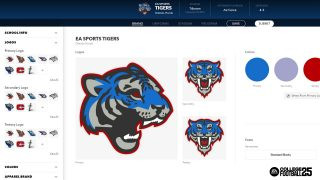 Team Identity Creation
Team Identity Creation
Your primary logo will be used throughout the in-game UI in Dynasty mode, while secondary and tertiary logos can be added to your uniform and field. You can upload your own logos or choose from recolorable generic logos.
1.3. Customizing Team Colors
When selecting team colors, you can use the eyedropper tool to set colors from your primary logo. Advanced users can customize each color’s hue, saturation, brightness, Hex, or RGB value. The system also provides presets of existing school team colors.
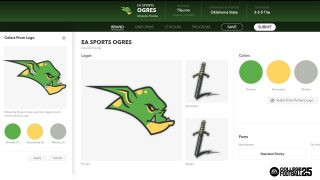 Team Color Selection
Team Color Selection
2. Designing Your Team’s Uniforms
Uniform customization is a key part of the Team Builder experience. You can create up to five uniform presets, allowing for a wide range of combinations.
2.1. Helmet Customization
The helmet is the first part of the uniform you can customize. You can choose the base color and reflectiveness (matte, shiny, or chrome). Additionally, you can customize the color and reflectiveness of the facemask, chinstrap, front bumper, and back bumper.
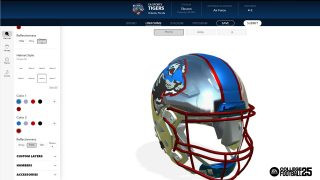 Helmet Options
Helmet Options
2.2. Adding Logos and Stripes
You can add helmet stripes from available presets and customize their color. Helmet numbers can be added in four preset placement options (front, back, left side, and right side). The advanced placement editor allows for precise customization of size, position, and spacing.
2.3. Utilizing Custom Layers
Custom layers allow you to incorporate unique designs and logos. You can add up to seven custom layers on the helmet, each with its own properties and placement options. For each layer, you can choose from existing assets or upload your own image and customize the finish (shiny, matte, satin, or chrome). Adjusting the logo is easy, with options to adjust dimensions, flip, rotate, and customize reflectiveness.
2.4. Jersey Customization
Customizing the jersey offers significant opportunities. You can select Adidas, Nike, or Under Armour to represent the wide variety of uniforms used in college football.
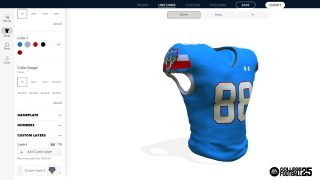 Jersey Style
Jersey Style
Based on your apparel brand, you’ll have specific jersey stitch patterns available. Once you select the stitch pattern, you’ll have access to real-life stripes, designs, cuffs, collars, and fonts. Keep in mind that certain patterns go with specific stripe patterns and designs. You can also add layers to the jersey to include your team name or unique designs.
2.5. Pants and Socks
For the pants, you’ll have plenty of stripes to choose from, as decided by the uniform provider. You can also add layers to your pants and set the color of the accessories.
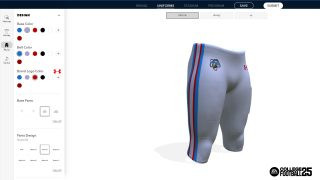 Pants Variety
Pants Variety
For the socks, you can set the color of the oversock, the base/undersock, and the brand color.
3. Creating Your Home Field
After designing your team’s uniforms, the next step is to create the perfect home stadium.
3.1. Customizing Stadium Components
You can customize eight components of your stadium:
- Stadium
- Crowd
- Surface
- Logos
- Endzone
- Numbers
- Sidelines
- Benches
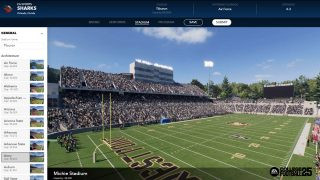 Stadium Setup
Stadium Setup
Each component has unique properties that you can set.
3.2. Choosing a Stadium
Start by choosing from one of the existing 134 team stadiums and rename it. Then, customize your crowd by setting the primary and secondary colors they wear. Adjust the percentage of the crowd that wears each color to create effects like a “white out.”
3.3. Field Customization
Customize your field by selecting whether it’s grass or turf and choosing its color. Add logos at midfield and the 25/20 yard-lines or use up to five custom layers to place logos anywhere on the field. For your endzones, you can choose from existing designs and recolor them or build your own with custom layers.
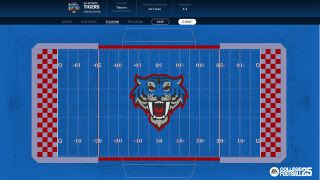 Field Options
Field Options
3.4. Adding Finishing Touches
Put the finishing touches on your field by customizing the field number font, position, and frequency. You can also customize the arrow position, add a G at the goal line, and set the number color and outline. Additionally, you can color the 20 and 50-yard lines, as well as the goal line, and customize the field sidelines and bench areas.
4. Adjusting Your Program and Roster
The last piece of creating your team is adjusting the players.
4.1. Setting Playbooks and Roster Types
On the final tab, you can modify the players that will play for you. You can set your playbooks and select from seven generic roster types that you can further adjust to fit your playing style. This allows you to create unique player builds and team compositions.
5. Publishing Your Team
Once you’re satisfied with your creation, you’re ready to submit and publish your team.
5.1. Preview and Approval
Hit the submit button to go to a preview screen where an overview is presented for approval. After reviewing all your uniforms and team data, publish the team. You can then import it into your College Dynasties on the console.
6. Exploring the Download Center
The Download Center allows you to explore and download custom teams created by other users.
6.1. Browsing and Searching
In the Create and Share section of the main menu, select the Download Center. Here, you can browse through featured content, which showcases the best work of creators. The content is updated periodically to keep the download center fresh.
6.2. Downloading and Reporting
Once you find a school that suits you, download it directly to your console. You can report any offensive content and preview items before downloading to ensure a safe and enjoyable community experience.
6.3. Using the Search Tool
If you’re hunting for something specific, press the Triangle/Y button on your controller to open a powerful search tool. You can search for content by keywords, usernames, content types, and more.
7. Importing Your Team into Dynasty Mode
Importing a Team Builder team into Dynasty mode is available only in a private cloud Dynasty. You can import up to 16 teams per Dynasty.
7.1. Commissioner Privileges
When starting a new league, only the commissioner can import custom teams. This can happen exclusively at the beginning of the season and will not be possible at any other point.
7.2. Roster Options
When importing a team, you have the option to replace the team’s roster or maintain the existing team’s roster and only change their uniforms and field. Regardless of whether you replace the roster, your Team Builder team will inherit some of the characteristics of the team it’s replacing, including their rivalries, coaching staff, My School grades, and team records.
8. Feedback and Continuous Improvement
EA Sports is seeking feedback from the community to continuously improve the Team Builder. You can share your thoughts on the experience in the official College Football 25 Community Forum.
FAQ: Creating Your Football Squad in EA Sports College Football 25
Q1: How do I access the Team Builder website in EA Sports College Football 25?
A1: You can access the Team Builder website by creating or using your EA Account and going to the College Football URL.
Q2: Can I upload my own logos for my team?
A2: Yes, you can upload your own logos or choose from recolorable generic logos to create your team’s identity.
Q3: How many uniform presets can I create for my team?
A3: You can create up to five uniform presets, allowing for a wide range of combinations.
Q4: What customization options are available for helmets?
A4: You can customize the base color, reflectiveness, logos, stripes, and add custom layers to helmets.
Q5: Which uniform providers can I choose from?
A5: You can select Nike, Adidas, or Under Armour as your uniform provider.
Q6: How can I customize my home stadium?
A6: You can customize various components of your stadium, including the crowd, surface, logos, endzone, and more.
Q7: Can I import custom teams into Dynasty mode?
A7: Yes, you can import up to 16 teams per Dynasty in a private cloud Dynasty.
Q8: Who can import custom teams in Dynasty mode?
A8: Only the commissioner can import custom teams at the beginning of the season.
Q9: Can I replace an existing team’s roster with my custom team?
A9: Yes, you have the option to replace the team’s roster or maintain the existing team’s roster and only change their uniforms and field.
Q10: Where can I provide feedback on the Team Builder feature?
A10: You can share your feedback in the official College Football 25 Community Forum.
Are you eager to create your dream team? With the detailed customization options in EA Sports College Football 25‘s Team Builder, you can craft a unique and competitive squad. From designing your team’s logo and uniforms to building a home stadium and setting playbooks, the possibilities are endless. Share your creations with the community and download other teams to enhance your gaming experience.
For more tips, tricks, and answers to your questions about EA Sports College Football 25, visit CAUHOI2025.UK.COM. Our platform provides reliable, accurate, and easy-to-understand information to help you make the most of your gaming experience. Whether you’re a student, a young professional, or enjoying your retirement, we’re here to provide the answers you need.
If you’re in the USA and need assistance with any other questions, don’t hesitate to reach out to CauHoi2025.UK.COM. We are located at Equitable Life Building, 120 Broadway, New York, NY 10004, USA, and can be reached by phone at +1 (800) 555-0199. Let us help you create the ultimate college football team.
